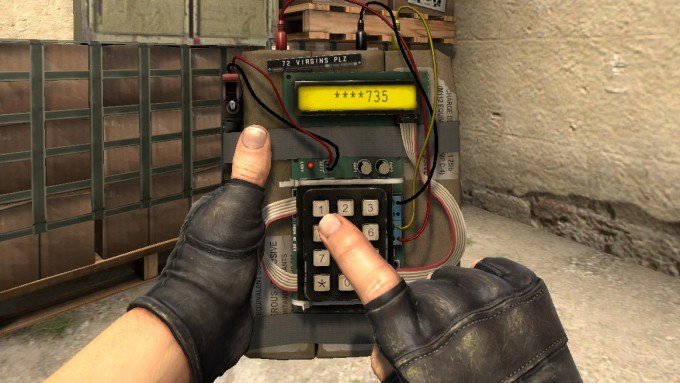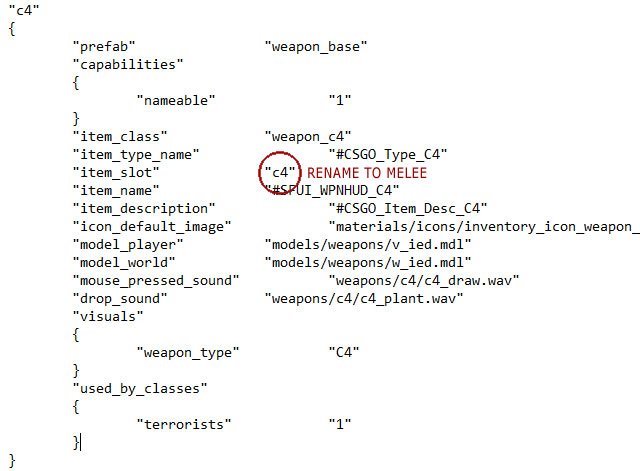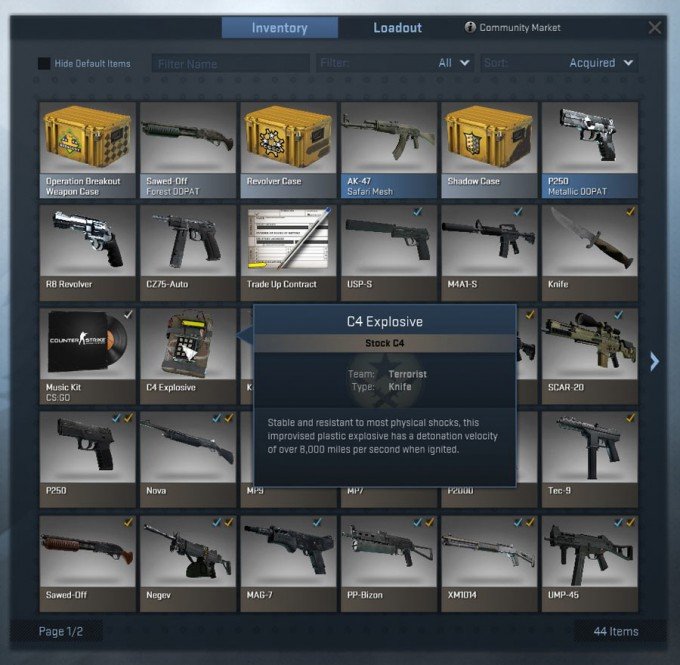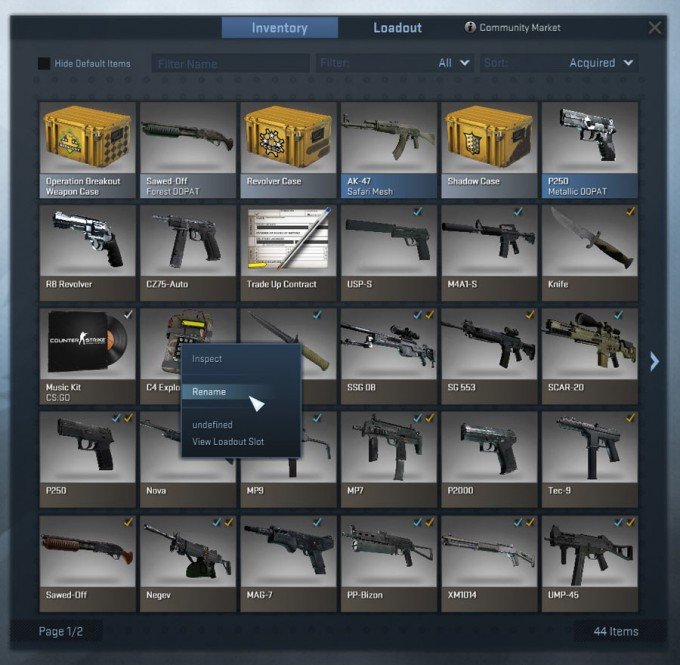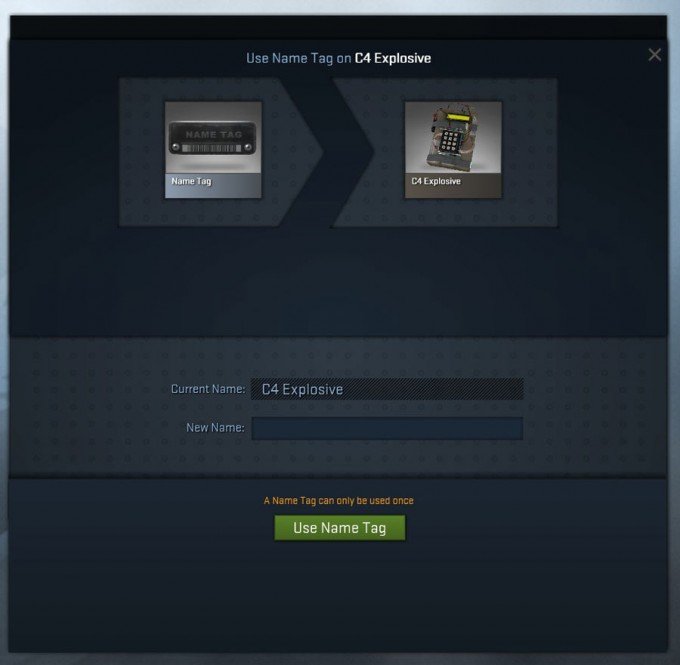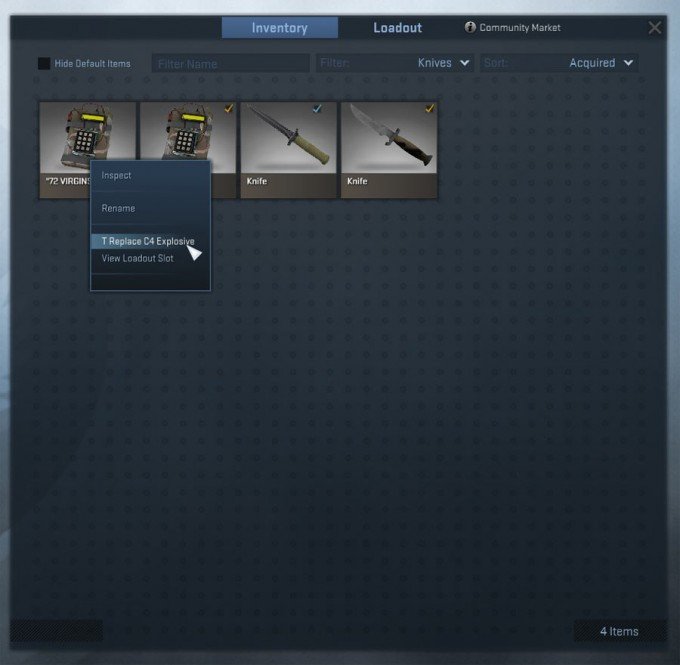Maybe you have seen it, maybe you just discovered bu reading this post – but you can actually rename the bomb in Counter-Strike Global Offensive. Valve did even make a patch, so that the nametag got positioned on the bomb itself (before it was just floating around).
This method is secure – you will NOT get banned or anything like that. It will require to edit a single text file and should be pretty easy for even beginners.
First you need to be able to see the bomb in your inventory.
Step 1 – Find and edit items_game.txt
You need to edit a file called items_game.txt, located in your CS:GO directory. Usually:
C:\Program Files (x86)\Steam\steamapps\common\Counter-Strike Global Offensive\csgo\scripts\items
If you can’t find the folder:
- Open Steam
- Right click on Counter-Strike Global Offensive
- Select “Properties”
- Click the tab called “LOCAL FILES”
- Click “BROWSE LOCAL GAME FILES…”
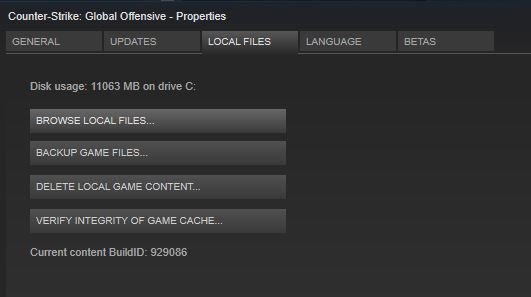
When you have found the file (items_game.txt), I recommend you to copy the file, so that you have a backup. Once done, open the file in a text editor (use can use Notepad).
Click edit -> Find… and search for “weapon_c4“. You can also press CTRL+F to open the Find dialogue window.
You should know see a line like this:
"item_slot" "c4"
Rename “c4” to “melee” and save the file.
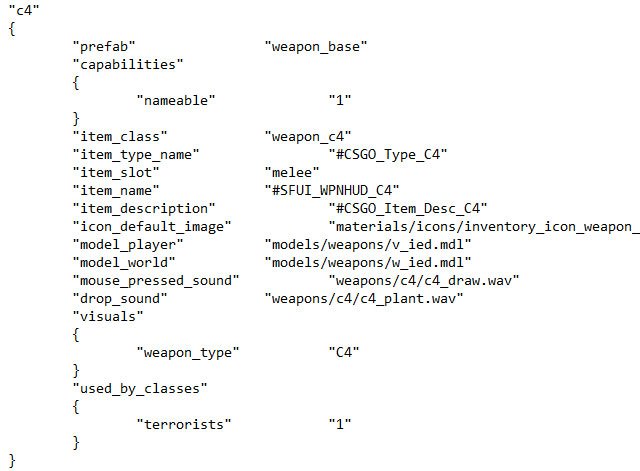
Step 2 – Rename the bomb in-game
Open CSGO and go to your inventory.
Untick “Hide Default Items”.
The bomb should now be visisble. If you can’t find it, use the filter and filter knives only.
Right click the bomb and click “Rename”.
You can now rename your bomb, if you need inspiration for a good C4 name, you can check our post about funny skin names.
It will cost you the price of a nametag. So if you don’t have one you will need to purchase one.
After you have chosen a name, you need to equip the renamed bomb. Go to your inventory again and find the renamed bomb, right click and click “T Replace C4 Explosive”. First time it might be called “undefined”.
Now we are almost there.
Close CS:GO and open “items_game.txt” again. Replace “melee” back to “c4” again and save the file.
Step 3 – Done
No more steps – you are done! Open CS:GO and enjoy your new “renamed” C4 explosive!
Troubleshooting
If you are having trouble joining servers, after you have renamed the bomb, you might want to verify the integrity of game cache.
To do this right click Counter-Strike Global Offensive in Steam and go to properties. Click “Verify integrity of game cache…”. It will take some minutes and tell you if it has restored anything. You should be able to join servers again after this.
Extra info
After you have renamed the bomb, you are able to see the bomb in your Steam inventory as well as displaying the bomb in your item showcase (you will need a Steam level of 10 at least).
Steam inventory example:
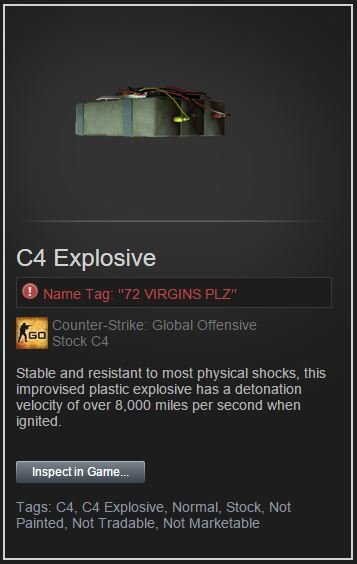
Item showcase example:
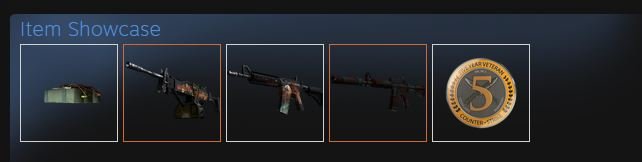
Got a question? Add a comment below!