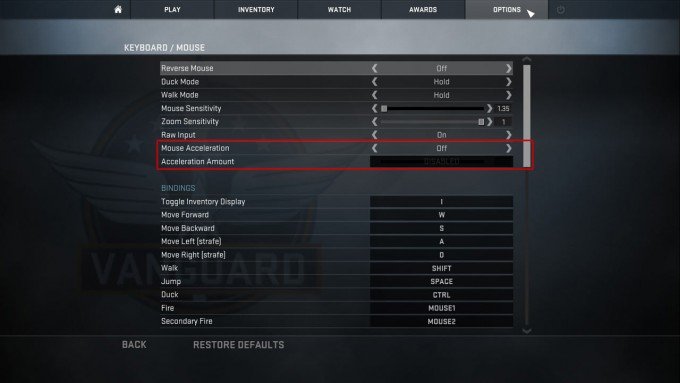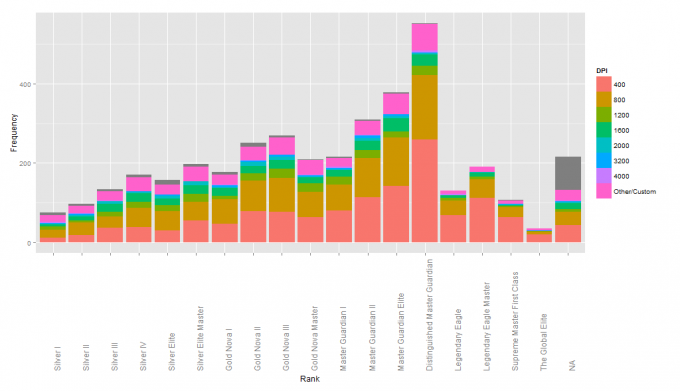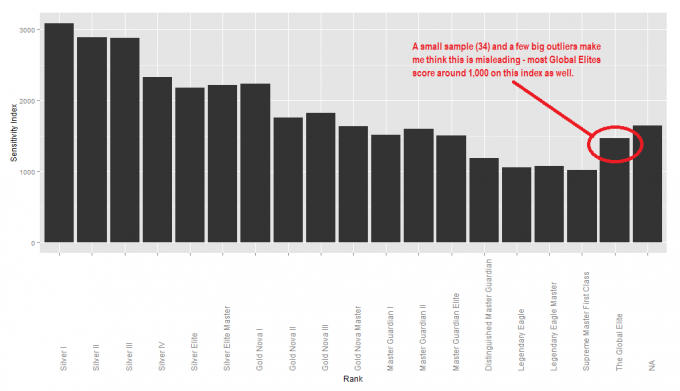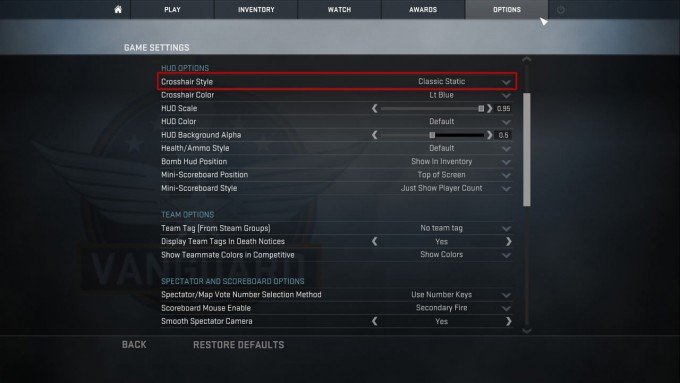I don’t think anything has improved this author’s game more, than changing my mouse settings. I did some research on this pretty early when starting on CS:GO, but it is something everyone should do right away. The change was so noticeable that I went from being silver to gold nova, pretty quick after changing mouse settings. As of today here in 2016, I am currently at the highest rank; Global Elite. This is not just based on my own experience though, I have made a lot of research. Looking at statistics from the best players and also checking all the pro players’ mouse settings.
We have broken the guide into different categories, which is the following:
- Operating system mouse settings (Windows)
- CS:GO mouse settings
- DPI/CPI/Sensitivity settings
- Crosshair settings
- Choosing the right mouse and surface
- Mouse and mousepad recommendations
- TL;DR
Operating System (OS), Windows Mouse Settings
Almost every good CS:GO player has the same Windows mouse settings – which is the “default” with no mouse acceleration. To change this settings, navigate to: “control panel -> mouse -> pointer options”. The pointer speed should be on 6/11 – this is the Windows default speed. Enhance pointer precision should NOT be checked on. Going over 6/11 in Windows sensitivity will result in skipped pixels. At 8/11 two pixels are occasionally skipped and at higher sensitivities, the minimum mouse movement becomes multiple pixels. At lower Windows sensitivities, certain amounts of movement are thrown out, but minimal mouse movements still result in 1 pixel of movement.
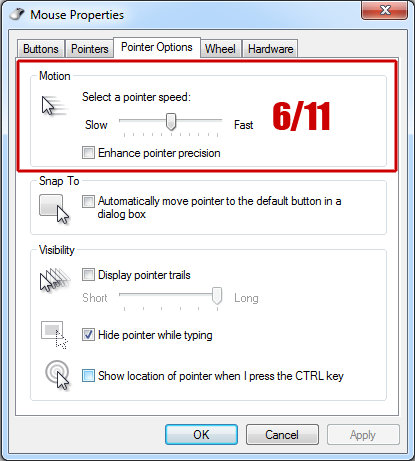
We don’t want any enhanced pointer precision OR mouse acceleration as this will randomize our mouse movements!
Therefore it is also important to check that mouse acceleration is turned off in your driver software (depending on your mouse manufacturer, e.g. Steelseries, Logitech, Razer etc.).
Best CS:GO Mouse Settings
The most important thing here is to turn mouse acceleration OFF.
As you can see “Raw Input” is turned ON. This means that it ignores Windows mouse settings. Why use raw input you then might ask? Well, I just recommend it as a safety feature, if you by a mistake change some Windows mouse settings, your in-game mouse settings will still work.
You can also archive these settings by console commands. I use the following settings in my autoexec.cfg:
m_rawinput “1” //Raw Input on
m_customaccel “0” //Mouse Acceleration off
m_customaccel_exponent “0” //Acceleration Amount
m_mousespeed “0” //Windows mouse acceleration off
m_mouseaccel1 “0” //Windows mouse acceleration initial threshold (2x movement)
m_mouseaccel2 “0” //Windows mouse acceleration secondary threshold (4x movement)
DPI/CPI and Sensitivity Settings
What is mouse DPI/CPI?
Dots per inch (DPI) is the number of pixels in one inch (2.54 cm). Mouse DPI, properly known as counts per inch (CPI) and formerly known as polls per inch (PPI), is the number of times your mouse notifies the computer of its position per inch moved. If you have 300 CPI, your mouse would tell the computer it moved 300 times for every inch it traveled. High CPI does NOT increase accuracy. CPI relates directly to how sensitive a mouse is when moved.
Total mouse sensitivity
To calculate your total/true mouse sensitivity, you have to take your DPI/CPI and multiply it by your in-game sensitivity. If you for example got a CPI of 1200 and your in-game sens is 2.5, your total mouse sensitivity will be: 1200 x 2.5 = 3000. This requires that your Windows pointer speed is 6/11 (default) or you have set “Raw Input” ON in the CS:GO settings.
Statistics show that a lot of the professional CS:GO players are using low sensitivity settings. I cannot state enough how important it is to use a low in-game sensitivity/DPI/CPI. If you are used to very high sensitivity, it might take some time for you to get used to a very low sensitivity – but trust me, in the end, it will improve your game and aim immensely. You will need to move your mouse a lot more, but again, you will get used to it. I have lowered my sensitivity many times, and right now I play with 810 CPI and 1 in-game sensitivity – making my total sensitivity 810 (800 x 1). For me, it feels perfectly normal.
To back up my statement about good players are using low sensitivity, i found a survey (sorry link is broken) some time ago. I have taken two graphs from the survey that you can see below.
The sensitivity index is the same as the total mouse sensitivity I mentioned before. As you can see, most higher-ranked players have a sensitivity index of around 1000, whereas people ranked in Silver have an index around 3000. Also, 400 DPI seems to be the most popular choice. I can highly relate this to myself. When I started playing CS:GO many years ago, my mouse sens was crazy high. I got ranked in the upper Silver range. I couldn’t land headshots quickly enough and couldn’t understand why until I researched mouse settings. Now I am in the Global Elite with a total sens of 810.
The total sensitivity is of course a personal preference. I have seen much debate about whether these recommendations are correct or not, but I advise you to test it out for a month at least.
In this video adreN – a professional CS:GO players – talks about finding the right sensitivity. He recommends everyone to have a total sensitivity around 520-1600 (400 CPI with between 1.3-4 in-game sensitivity). Again, 1000 is the median among pro players.
USB polling rate
Changing your USB poll rate from 125hz to 1000hz does make the mouse slightly more responsive. It has no effect on mouse sensitivity settings, but it changes the polling interval from 8ms to 1ms. Most gamers want to run games with at least 100 fps (10ms per frame displayed) or 60 fps (16.67ms per frame). This means that changing your USB poll rate could potentially make your mouse inputs display up to 1 frame faster.
Screen resolution and sensitivity
Your mouse sensitivity stays the same when you change resolutions. Both in the Windows desktop and in CS:GO. Your mouse has a larger pixel distance to travel when you increase the resolution. Resolution is also highly debated in the CS:GO community and I won’t go into detail about this. I use my native screen resolution at 16:9 and don’t play with black bars. I have witnessed some professional matches where players couldn’t see an enemy in the corner of the screen, due to low resolution and black bars (see the video below). But it is up to personal preference what to use. I might go into detail about the pros and cons of screen resolution in another tutorial.
Crosshair settings
The default crosshair might be good to begin with, but you would never see a pro player using the default crosshair. Which crosshair to use is entirely up to you, it’s all about personal preference. Everyone uses different crosshairs, even the pros. One thing most have in common though is that they use a static crosshair.
I won’t go into much detail about why to use a static crosshair, but almost everyone does it. One explanation is that the flickering movement (enlarging and shrinking) from a dynamic crosshair is distracting to the player. Besides a good player know when they are accurate and when they aren’t, so they don’t need the “hint”.
Example crosshair
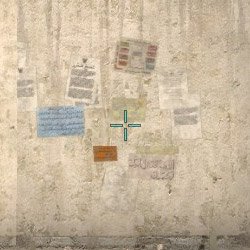
cl_crosshairstyle 4
cl_crosshairsize 5
cl_crosshairgap -1
cl_crosshairthickness 0
cl_crosshair_drawoutline 1
cl_crosshaircolor 4
You can use a Crosshair generator to create your own crosshair.
Choosing the right mouse and mousepad
Choosing the right mouse and surface is entirely up to your preference. What we recommend is that you find a mouse, where you have the option to change the DPI/CPI settings. Try some different and choose the one that gives you the most comfort. I don’t like it if a mouse has too many buttons. Popular brands are SteelSeries, Razer, Logitech, ROCCAT, Corsair, Madcatz, Cooler Master etc.
When it comes to the surface I personally prefer a BIG cloth mouse pad. Why? Because when you play with a low mouse sensitivity you need to move your mouse A LOT. The before mentioned brands also make some good mousepads. I use the SteelSeries QCK+ which is 450x400x2mm. I prefer cloth pads compared to steel or glass mousepads because these tend to get cold and uncomfortable to use.
Mouse recommendations
After analyzing pro players and reading up on the latest reviews, we have made a list of recommendations for mice and mousepads. Please note that the gear is in random order and individual preferences play a big part in choosing the right gear. There are so many brands making great gear targeted towards gamers, so we have cut out a lot of. This list is just to give you some inspiration. That said, all our recommendations are some of the most used and recognized by several professional CS:GO players currently in the scene.
Mouse List
Mousepad recommendations
As well as with mice, personal preference is a big part of choosing the right mousepad. Here is a small list of recommendations.
Mousepad List
If you want to learn more about what settings and gear pro players are using, head over to Pro Player Settings.
TL;DR (Too Long Didn’t Read)
- Windows sensitivity: 6/11, enhance pointer precision: off.
- Mouse driver settings: mouse acceleration off.
- CS:GO mouse settings: raw input on, mouse acceleration off.
- DPI/CPI and in-game sensitivity – recommendations:
DPI/CPI: 400-800
In-game sensitivity: 1-3.75
Total mouse sensitivity: 600-1500 (CPI x In-game sensitivity) - Crosshair: static.
- Mouse: comfort, being able to change DPI/CPI, made for gaming.
- Mousepad: big mousepad, maximum comfort, cloth.
I hope you enjoyed this guide, if you have anything to add then please leave a comment.